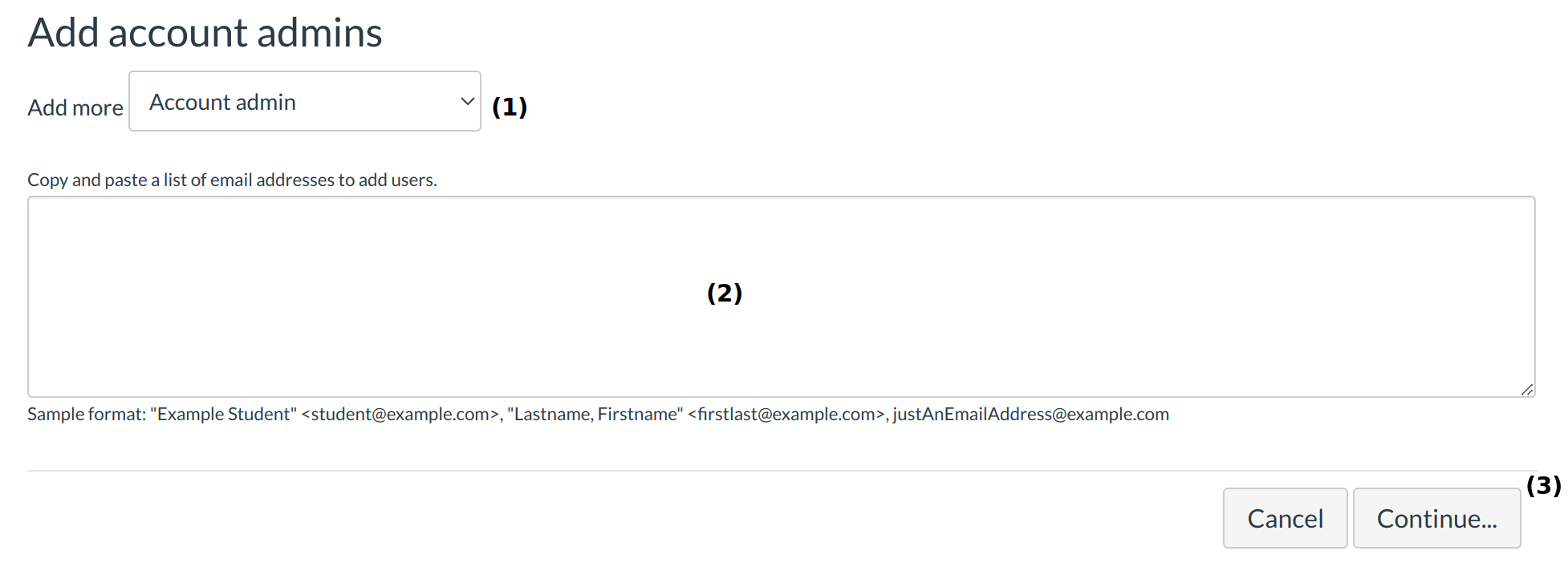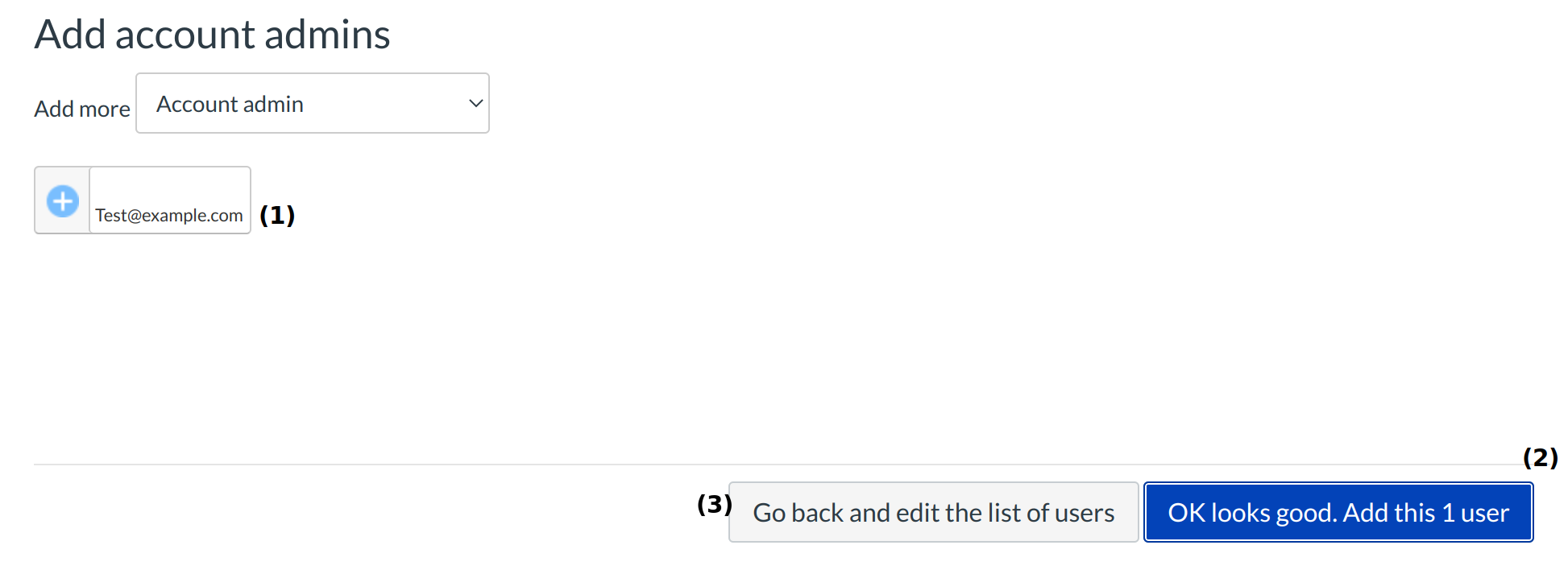How do I add an administrative user to an account?
You can add an administrative user to an account in your Settings.
Open Settings
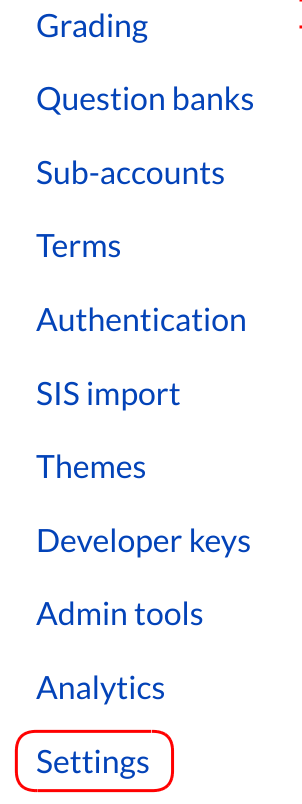
In Account Settings, click the Settings link.
Add Account Admins
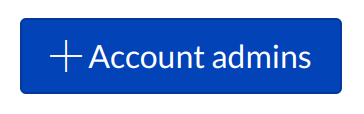
Click the Add Account Admins button.
Add Admin by Email
Select the Add More drop-down menu to set the admin type [1]. Type the email address of the user in the text box [2]. Click the Continue... button [3].
If the user already has a profile in Sublime LMS ™, they will receive an email notifying them that they are now an admin for the account.
If the user does not already have a profile, they will receive an email with a link they will need to use to create a profile. Once this is done, the user will be able to access the account in the Courses and Groups drop-down menu in the Global Navigation.
Add Account Admins
Verify the user you added is listed in the admin field [1]. Select the OK Looks Good, Add this [#] User button to add the admin [2]. Click the Go back and edit the list of users link to adjust any errors [3].
A message will appear in your browser.
Verify New User
Verify the new administrative user was added.